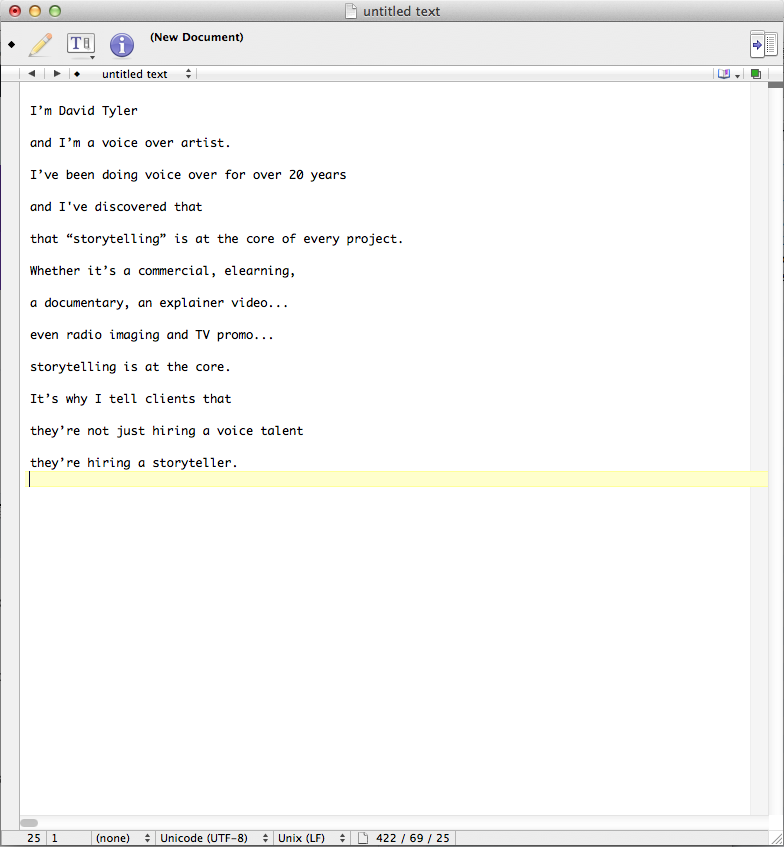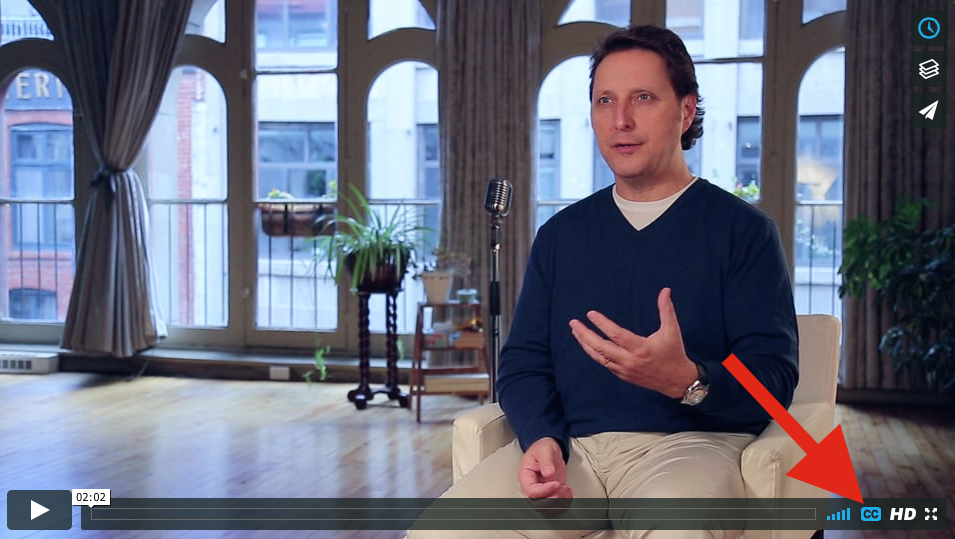How To Create Video Subtitles in .SRT Format

Early in my career, long before I was working on-air or doing voice overs I had a client that wanted French subtitles placed on an English video I had shot and edited. This was long before the internet and personal computers and honestly, I was lost.
I contacted a local post production studio and hired them to work with me on the project.
It was a long and tedious process and cost my client a lot of money to get done between translator, studio time and my fee.
The good news is that these days, in the digital domain it’s much simpler and cheaper.
What You’ll Need
You’ll need 3 things:
1) a basic text editor,
2) the transcript and
3) the time code of the video you’re creating .SRT subtitles for.
Get a Free App
I use TextWrangler to create my subtitles, it’s free Mac software. If you’re on PC I hear a good alternative is Notepad++ though I’ve never tested it.
The Steps
1. Create a blank document in your text editor, copy and paste your transcript into it.
2. Break up your transcript into short phrases, I don’t recommend going beyond 50 characters, that includes the spaces between words and punctuation (see an example). If you use too many words they will be pushed down onto a second line and could start obscuring your visuals.
3. Then number each line sequentially on the line above it as in this example:
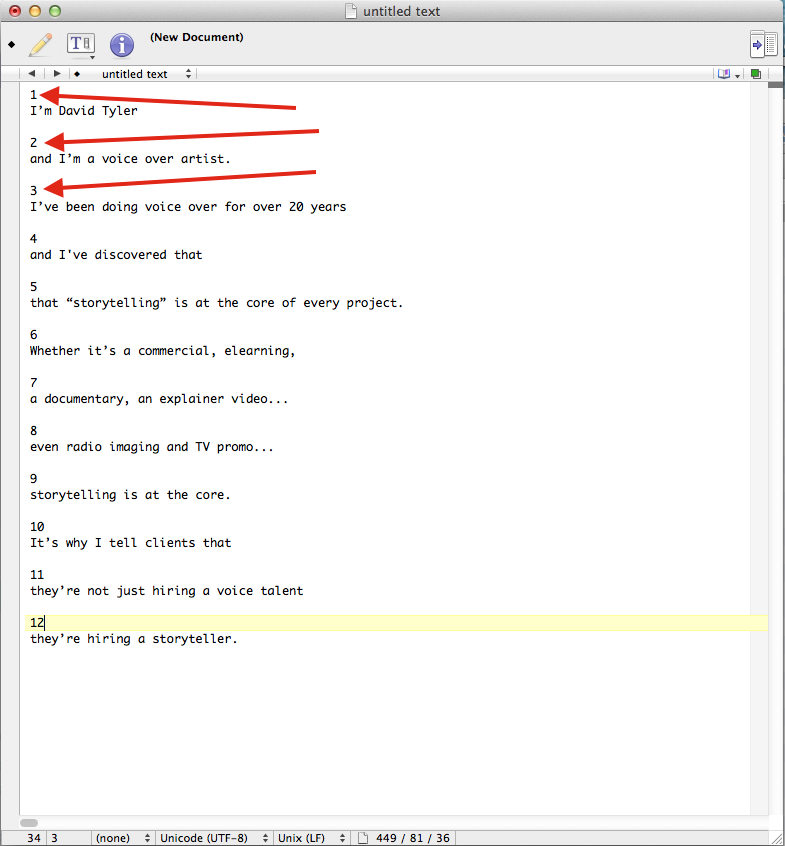
4. Then finally you need to add the time code for each of the phrases, like this. The time code on the left is when the subtitle will appear onscreen and the time code on the right is when it will end.
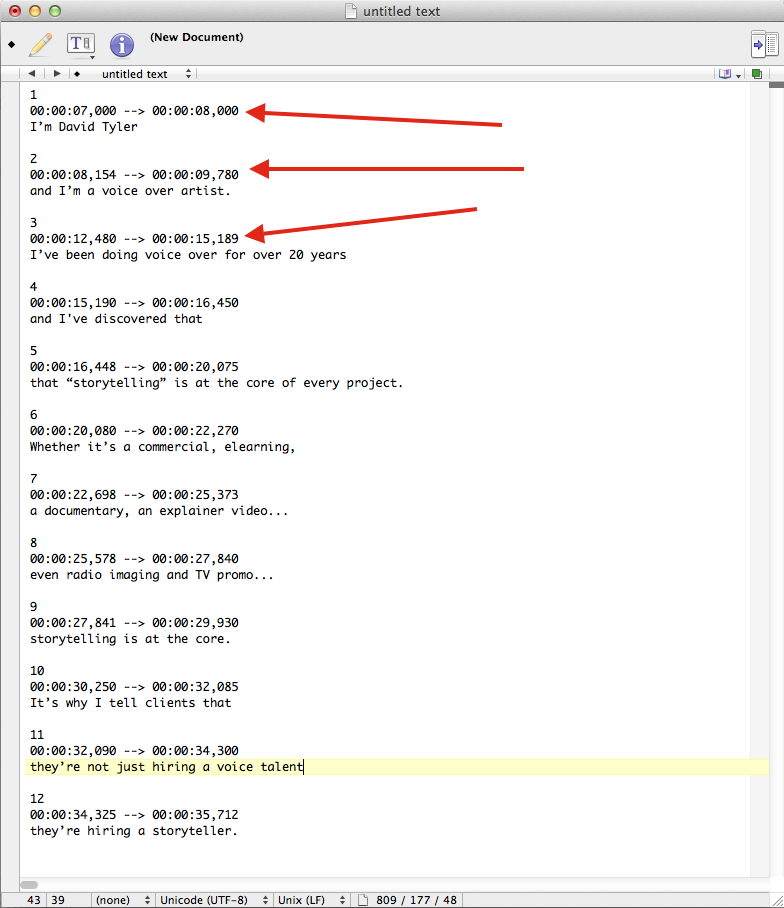
5. Once you’ve finished preparing your document “save as…” and simply add .srt to the end of the file name…and you’re done!
Upload Your .SRT
When you upload your video to Facebook, YouTube, Vimeo, etc., upload your newly created .srt file along with it!
I suggest that while you’re at it that you create French and Spanish translations to cover all of the bases. It is after all the World Wide web. Note: each language will need to be its own separate .srt file.
Click here to watch my final profile video. Be sure you have CC (closed captions) activated to see how it turned out. You can toggle between the English subtitles and French translation.
Free Bonus Swipe File
Click here to download a swipe file to get you started on creating subtitles for your video in the .SRT format! Open it in your basic text editor and modify it as you like.
I hope this was helpful. Leave your comments and a link to your finished video with subtitles below.